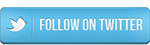NOTICE: This post is over 180 days old. This information may be outdated if you're looking for new or upcoming information.
Subtitles | YouTube Videos
The NECSD utilizes YouTube to stream live events and upload videos. The direct link to visit the district YouTube page can be found by clicking this link. As part of our ongoing effort to provide valuable resources and updates, we occasionally share videos to YouTube. We understand the importance of ensuring accessibility for all our families, which is why we strive to accommodate different language preferences whenever possible.
Subtitles are typically generated 24-48 hours after a live stream broadcast or a video has been uploaded. Subtitles can be enabled to better support our multi-lingual community.
To activate subtitles when viewing our videos, please follow these steps:
-
While the video is playing, locate the CC button on the bottom right-hand corner of the screen and click it to turn on Closed Captions.
-
Access the Settings menu (represented by a gear icon) and select "Subtitles."
-
Choose "Auto-Translate" and scroll down to select your preferred language.
By following these steps, when you play the video, subtitles in the language you selected should appear at the bottom of the screen.
_____________________________
Cómo Activar Subtítulos para Videos de YouTube
El NECSD utiliza YouTube para transmitir eventos en vivo y cargar videos. El enlace directo para visitar la página de YouTube del distrito se puede encontrar haciendo clic en este enlace. Como parte de nuestro esfuerzo continuo por brindar recursos y actualizaciones valiosos, ocasionalmente compartimos videos en YouTube. Entendemos la importancia de garantizar la accesibilidad para todas nuestras familias, por lo que nos esforzamos por adaptarnos a las diferentes preferencias de idioma siempre que sea posible.
Los subtítulos generalmente se generan entre 24 y 48 horas después de que se carga una transmisión en vivo o un video. Los subtítulos se pueden habilitar para brindar un mejor soporte a nuestra comunidad multilingüe.
Para activar los subtítulos al ver nuestros videos, siga estos pasos:
1. Mientras se reproduce el video, ubique el botón CC en la esquina inferior derecha de la pantalla y haga clic en él para activar los subtítulos.
2. Accede al menú Configuración (representado por un ícono de ajustes) y selecciona "Subtítulos".
3. Elija "Traducir automáticamente" y desplácese hacia abajo para seleccionar su idioma preferido.
Siguiendo estos pasos, cuando reproduzcas el vídeo, deberían aparecer en la parte inferior de la pantalla los subtítulos en el idioma que seleccionaste.
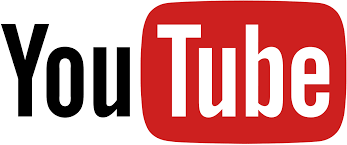
ATTENTION: Are your scholars or colleagues doing something great? Please contact the district Communications Team at communications@necsd.net. We’d love to visit your class or event and/or post your pictures and recap to highlight the amazing accomplishments throughout our district!